User Registration
Set the administrator and prepare for the registration of multiple users.
Setting Administrator Password
The administrator can be set in the Web browser using the smartphone, tablet or computer.
Display "Remote UI" in the Web browser.
 Note
Note
-
The password can also be set using the operation panel.
-
When managing multiple users, select Operation panel/Remote UI/other tools in Change administrator password.
User Registration
The administrator can register the user by the remote UI. The administrator informs the user of the user name and password (when setting the password). The registered user should be careful not to forget the user name and password.
-
Select Security.
-
Select User settings.
-
Select Enable/disable user management.
-
Select Enable, and then click OK.
-
Select Security.
-
Select User settings.
-
Select Add/edit user.
The user list is displayed.
-
Register user.
-
To register a new user, select Not set in the list.
-
Set the user name and password, then click Next.
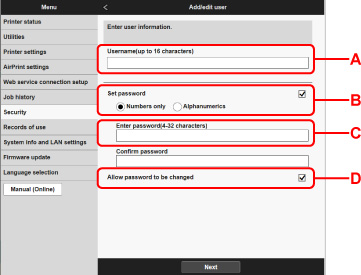
-
A: Set the user name.
-
B: Select whether or not to set the password for each user.
-
C: When selecting the Set password, enter the password.
-
D: Set whether to allow the registered user to change the password.
-
-
Select the user icon, then click Next.
-
Set the operation allowed to each user, then click OK.
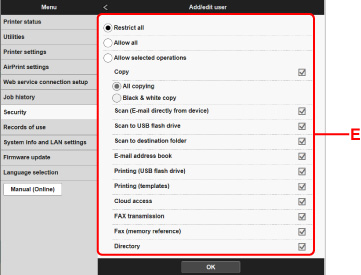
-
E: Select the operation to be permitted
The operations that can be permitted are as follows. When you permit all operations, select Allow all.
 Note
Note-
The following operations are allowed regardless of the settings.
-
Printing by the printer driver
-
Printing by smartphone or tablet using Canon Inkjet Cloud Printing Center
-
-
Copy: All copying/Black & white copy
-
Scan: Scan (E-mail directly from device)/Scan to USB flash drive/Scan to destination folder
-
E-mail address book
-
Printing: Printing (USB flash drive)/Printing (templates)
-
Cloud access
-
-
 Note
Note
-
The user administration can be set also by the operation panel of the printer.

